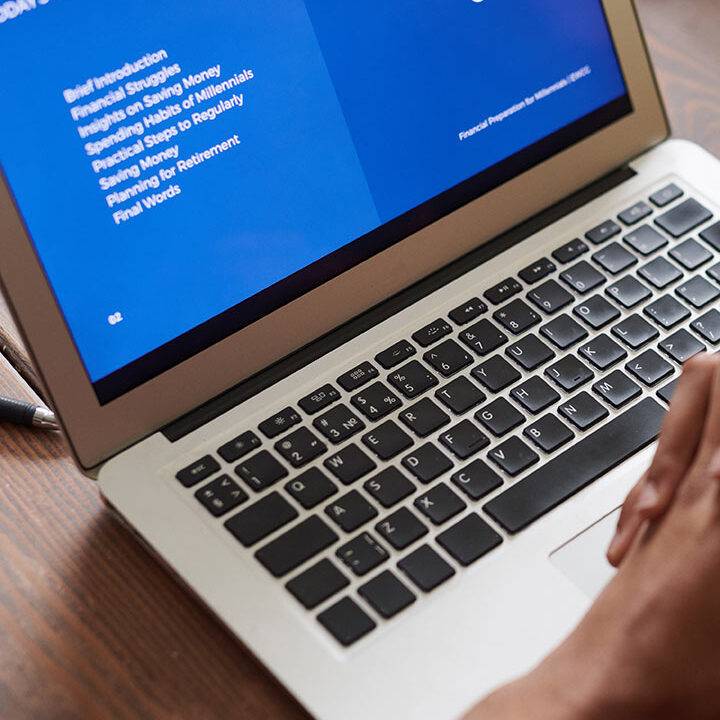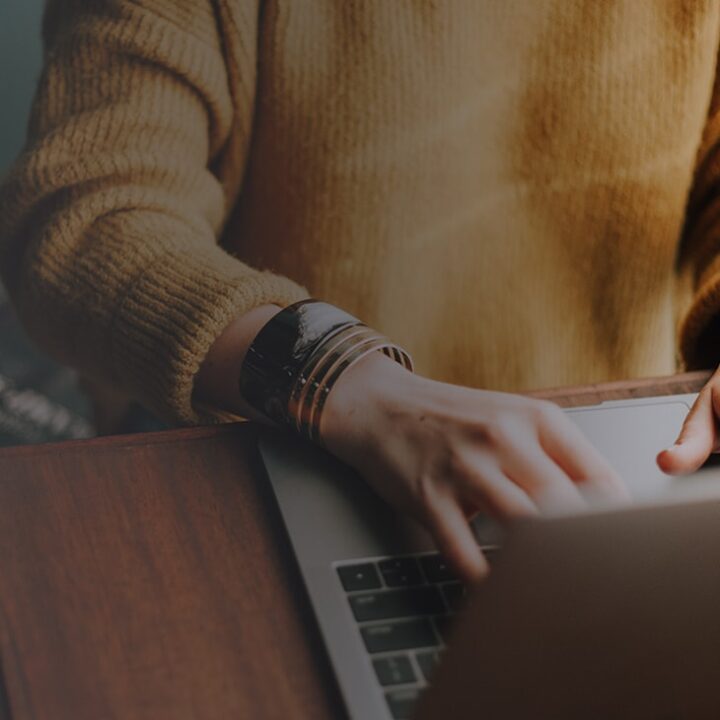Imagine you are maintaining different AWS services for a web application, and you have only one AWS account for all environments like Dev, QA, Prod. Then at the end of month, AWS Billing section will look something like this:
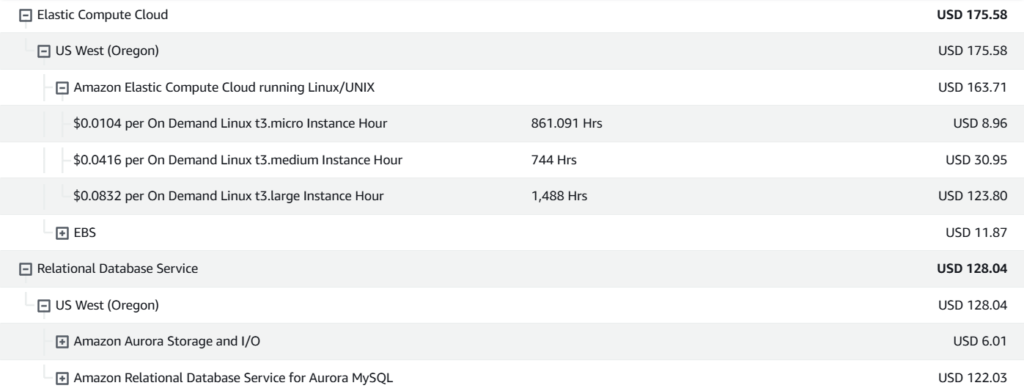
The AWS Billing section provides an overview of all costs incurred from the use of AWS resources. When you have numerous servers deployed across various instances or consuming multiple AWS services, analyzing the cost of each server by examining the billing report alone can become challenging.
To address this, AWS offers a way to categorize and organize costs based on customized criteria. By using AWS Cost Categories, you can group services based on factors like client regions, deployment environments, specific teams, or business units. This approach lets you break down and analyze costs in a more organized way, making it easier to understand spending and control resource allocation.
Introducing AWS Cost Categories
AWS Cost Categories allow you to create customized groups of your AWS resources based on tags, linked accounts, or specific cost allocation rules. With just a few tags and categorization rules, you can gain detailed insights into costs, helping you make informed decisions. This setup enables you to segment spending into meaningful views that align with your organizational needs and goals.
Example Scenario: Environment-Based Cost Analysis
Let’s consider a scenario to understand the process of creating a Cost Category.
Scenario: Suppose you want to view and analyze costs based on deployment environments (e.g., dev, QA, and prod). By tracking the cost of each environment, you can make strategic decisions, such as whether to scale resources based on their utilization levels. This breakdown allows you to manage costs effectively by identifying high-cost environments or justifying additional resources.
Steps to Set Up a Cost Category
- Add Rules for Each Environment: Create rules within your Cost Category to separate costs by environment:
- Tags: Use tags that are already assigned to your resources, like Name=Prod_EC2_1, Name=QA_EC2_1, or Name=Dev_EC2_1. These tags should be consistently applied across all resources for each environment.
- Linked Accounts or Usage Types: If you manage multiple accounts, you can link them to your Cost Category for a consolidated view.
- Define Your Cost Category: In the AWS Billing Console, navigate to the Cost Categories section. Here, you can create a new Cost Category and name it appropriately, such as “Environment Cost Breakdown.”
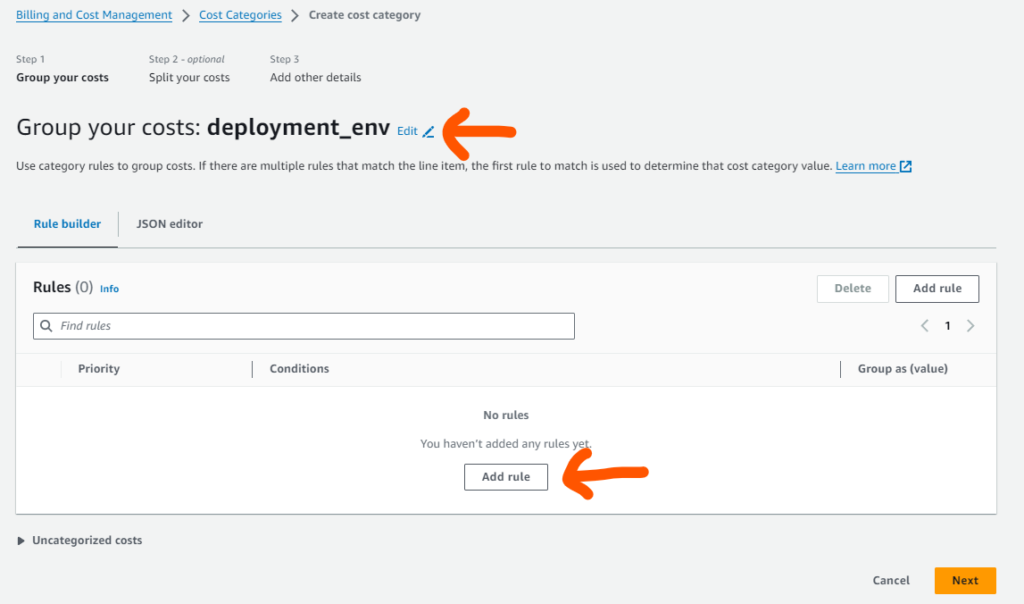
- To see billing for resources with Prod tag, click on Add Rule, following screen shows up:
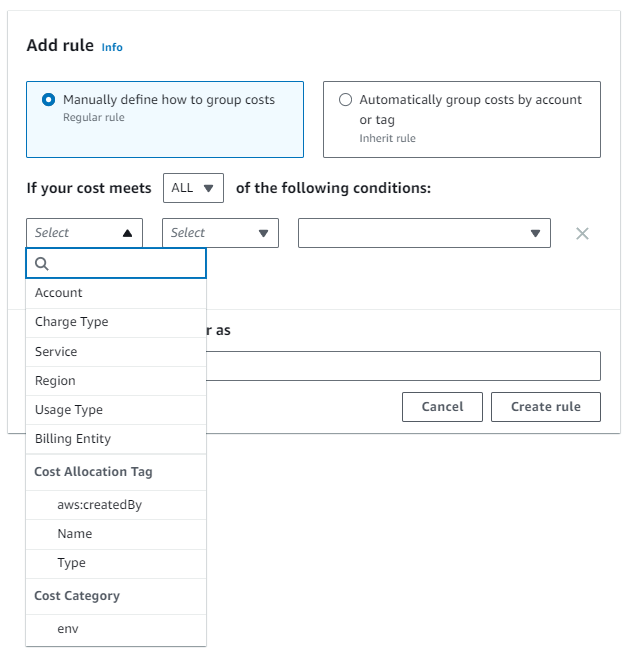
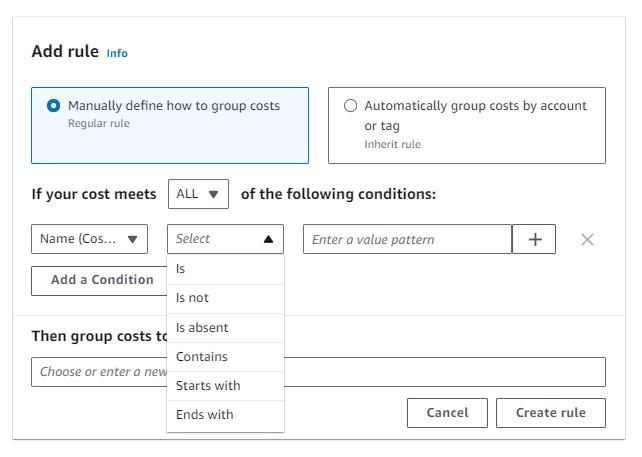
- Prepare condition for “Prod” tag as shown below:
- Repeat step 3 to 6 for all environments.
- Review and Apply: Once your rules are configured, review the setup to ensure it accurately reflects your environment. AWS will apply these rules to your billing data, allowing you to view costs by the categories you’ve established.

AWS Cost Categories provide a powerful tool for cost analysis and optimization. With a few tagging rules, you can simplify cost management, making it easier to allocate resources efficiently and optimize your AWS spending.
Did you find this blog useful? Share your thoughts at info@techfrolic.com